Helpful Resources
Writing in C#
C# is a modern object-oriented programming language. It is the most popular of the .NET languages. Many resources are available to learn about how to program using C# (both books and online resources). Here are a few online resources to learn more:
Writing VB.NET
VB.NET is an object-oriented programming language. It also targets the .NET framework. Some free online resources are:
Using Visual Studio
Visual Studio is an Integrated Development Environment (IDE) that can be used to develop software in many programming languages.
To develop User Defined Properties for MASTA, the installation of the .NET desktop development workload is required.
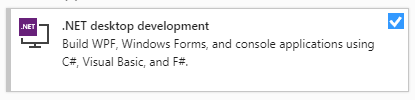
A Code Solution can be compiled within Visual Studio to create a Plugin (i.e. a compiled version of a Code Solution) and verify the syntax of the code.
Using Visual Studio Code
Visual Studio Code is a lightweight code editor that can provide syntax highlighting and autocomplete when writing code.
There are a variety of extensions that can be installed to enhance the functionality around different programming languages.
When creating a Code Solution from within MASTA there is an option to create some Editor Tasks for use within Visual Studio Code. The user should choose this option to ease development of User Defined Properties. To compile the Code Solution from within Visual Studio Code (assuming the default keyboard settings), the user should press Ctrl+Shift+B. This will list the set of build tasks that are available:
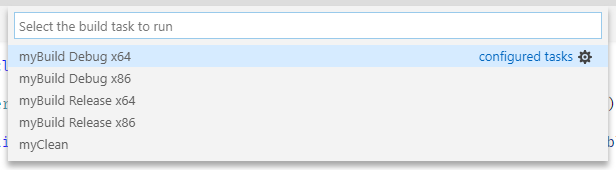
Using the <Arrow> keys one of the build tasks can be selected. The user should a choose a matching architecture to the installation of MASTA i.e. if 64-bit MASTA is installed a x64 build task should be selected. Building/compiling a Code Solution will check the syntax correctness of the user’s code.